MioMore Desktop
As of April 2018, we will no longer be providing the MioMore Desktop DVD with any of our new satnav models.
MioMore Desktop is a suite of tools you can use to access greater functionality and product information via your computer. We recommend installing MioMore Desktop to claim your first free map update (if applicable)!
MioMore Desktop allows you to:
Combo 5107LM / 5207LM
MiVue Drive 50LM / 55LM / 60LM / 65LM / 65LM Truck
Spirit 51xx (LM/Base Map) / 54xx LM / 56xx LM / 75xx (LM/Base Map) / 76xx LM (Truck) / 7700 LM / 85xxLM / 86xxLM
Please click the link below to download the full DVD version of MioMore Desktop 7.50 (1.2GB): DownloadPlease note:This download is a big file and may take longer to download (~1.2GB) as it also includes all voice files for spoken route instructions.
This download is for the following devices only:
Combo 5107LM / 5207LM
MiVue Drive 50LM / 55LM / 60LM / 65LM / 65LM Truck
Spirit 51xx (LM/Base Map) / 54xx LM / 56xx LM / 75xx (LM/Base Map) / 76xx LM (Truck) / 7700 LM / 85xxLM / 86xxLM
Installing voice files from the ISO DVD file:
After downloading the full DVD version of MioMore Desktop, please unzip the file and follow these steps:
Most important options in MioMore Desktop:
MioMore Desktop allows you to:
- Download software and map updates
- Manage your maps
- Manage custom POIs
- Install safety camera subscriptions
- Browse the Mio website for special offers
Combo 5107LM / 5207LM
MiVue Drive 50LM / 55LM / 60LM / 65LM / 65LM Truck
Spirit 51xx (LM/Base Map) / 54xx LM / 56xx LM / 75xx (LM/Base Map) / 76xx LM (Truck) / 7700 LM / 85xxLM / 86xxLM
Please click the link below to download the full DVD version of MioMore Desktop 7.50 (1.2GB): DownloadPlease note:This download is a big file and may take longer to download (~1.2GB) as it also includes all voice files for spoken route instructions.
This download is for the following devices only:
Combo 5107LM / 5207LM
MiVue Drive 50LM / 55LM / 60LM / 65LM / 65LM Truck
Spirit 51xx (LM/Base Map) / 54xx LM / 56xx LM / 75xx (LM/Base Map) / 76xx LM (Truck) / 7700 LM / 85xxLM / 86xxLM
Installing voice files from the ISO DVD file:
After downloading the full DVD version of MioMore Desktop, please unzip the file and follow these steps:
- On Windows 8/10: open the unzipped folder, right click and mount or open with Windows explorer the "MD_07600528_2018_D5_P8_FEU-SC" file. This will open the file as a virtual DVD on your PC.
- On Windows 7 or below:you will need to run a separate software to mount this file as a Virtual DVD on your PC. You can download the Virtual CD Tool to mount iso files as a virtual DVD from here Virtual CD Tool.
- Once the file is mounted as a virtual DVD, open MioMore Desktop and connect your device to your PC.
- When your device is recognised as an external device by MioMore Desktop, go to My Mio -> My Voices to select and install the voice you want on your device.
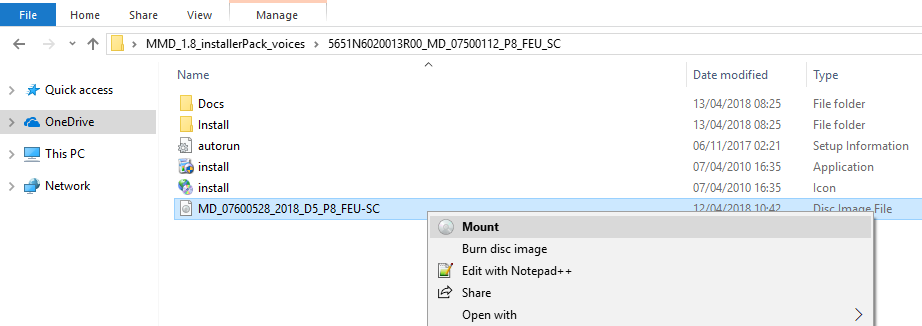
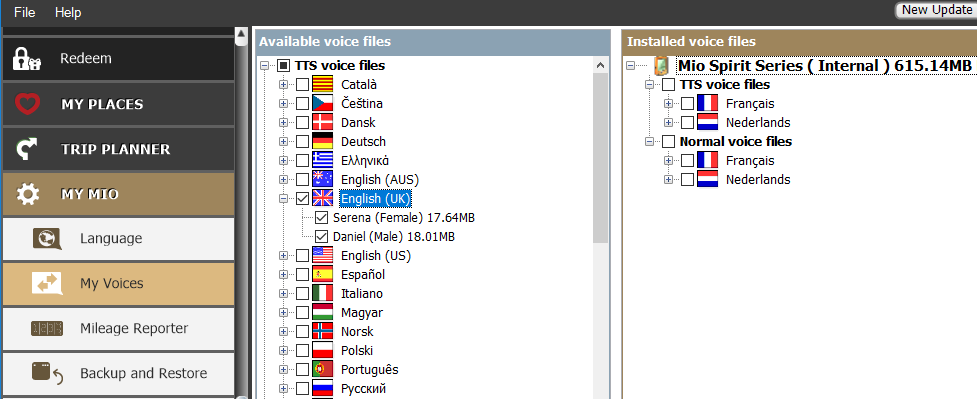
Most important options in MioMore Desktop:
- My Maps: This tab will show you what maps are install on your device and is used to manage (add/remove) your maps.
- Unlock features: Allows you to enter an activation key for a service you purchased. You only need to use this tab when you've purchased safety cameras or a map update from our eShop.
- Redeem:This tab is not needed for the Spirit 5000 /7000 / 8000 series.